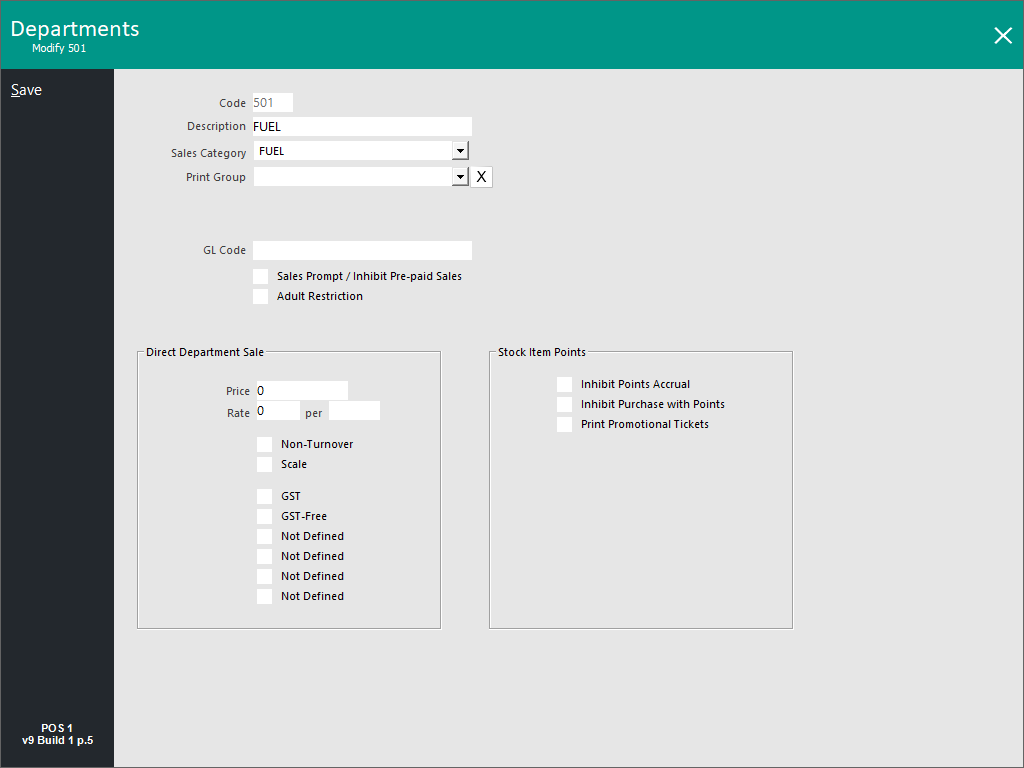
A department can have sales associated directly with it, whether with an open or pre-set selling price.
If a pre-set selling price is to be associated with the department, this can be entered into the corresponding fields in the department window by going to File > Sales > Departments > Direct Department Sale.
A department may also have a ‘Rate” associated with it.
This is a Direct Department Sale.
Once an amount is entered, a unit measurement can be back calculated from the amount entered.
Go to File > Sales > Departments > Add.
Fill in the Description. (E.g. FUEL SALES)
Select the Sales Category and Print Group if required.
In the Direct Department Sale section, fill in the Rate (e.g. 1.452) and per (e.g. Litre).
You have the option to fill in the Price as this will not prompt you to enter an amount during the sale.
The Price is a default value if you did not enter any value on the POS Screen, in this case we will not fill in the Price.
You will need to create a Department button.
Go to Setup > POS Screen > POS Screen Layouts > Buttons > Select a blank button > Function: Department.
Now you can perform a sale.
Go to the POS Screen and enter the dollar value of the item you are selling, and then press the FUEL button.
If you press the button without entering a value, a message will display on the screen.
The receipt will print the dollar value of the department.